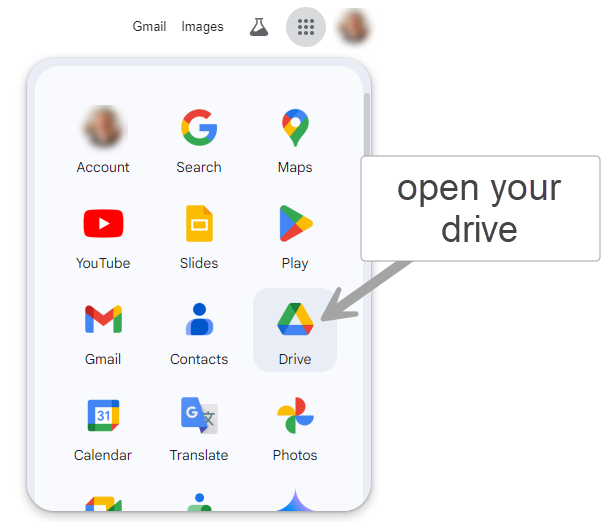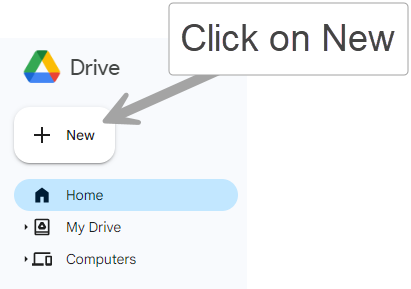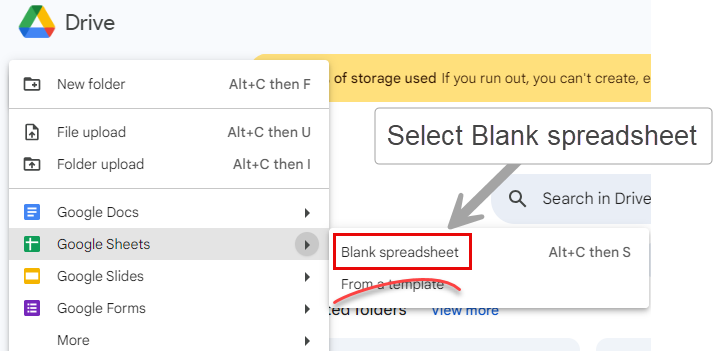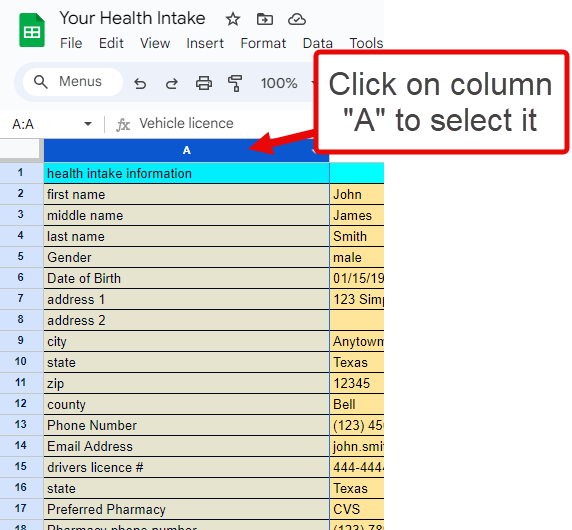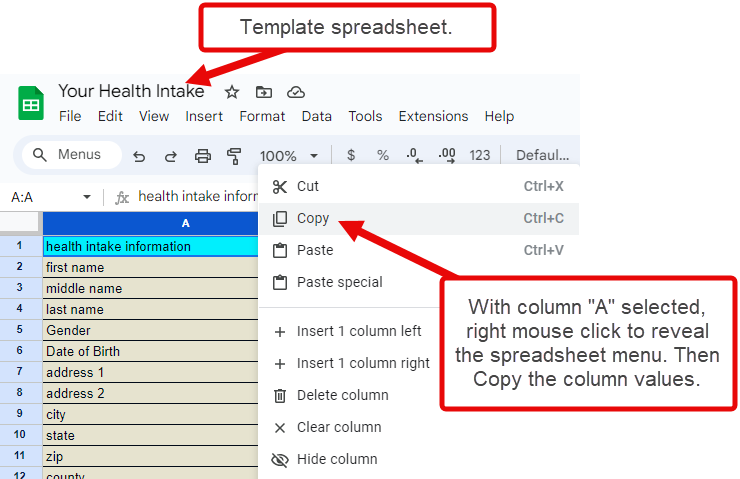Save time &
improve accuracy
New patient intake forms at a new doctor’s office are time-consuming and prone to errors.
Use patient portals to complete forms before your visit. We offer a faster way to fill them out.
Securely store your personal data in a Google Sheet. Copy and paste from the spreadsheet into online forms for quicker and more accurate submissions.
Get started now.
Step by step tutorial below.
Anytown Medical Clinic (page 1 of 8)
New Patient Form
name
address
city
state
phone
email
Anytown Medical Clinic (page 2 of 8)
Medications
Vaccinations
Pharmacy
Medical history
Insurance
…..
4) Create a new blank spreadsheet
5) Name your new spreadsheet to identify and open it later.
6) Open our template in a new tab.
8) Copy Column “A” to your clipboard.
9) Navigate to your Personalized Health Data page
7) Copy column A of OUR template with OUR field values
11) Populate your spreadsheet with all your data. Add or edit the fields to suit your needs.
Data you enter will be saved and as secure as your email and other Google account information, protected by your password.
12) When filling out a medical portal intake form, copy and paste the cell values into the form fields to avoid typing each value separately.
10) Paste the clipboard contents into your
Personalized Health Data
spreadsheet
Step 1: Create your Google Sheet
You want to create a blank Google Sheet in your Google Drive to contain your medical form data. Next, copy our template form fields into your Google Sheet. Your data will be automatically saved as you enter it. The steps:
1) Log into your Google account on your home computer (not your mobile device), just as you would to view your Gmail.
2) In the upper right corner of your window, find the nine dot Google Menu and open the array of applications.
3) Select and open your Drive